# Calculation
The calculation tab presents a unified interface that groups the conditions, field formulas, intervals and grids.
It allow you to pick the different steps and items to implement your custom logic.
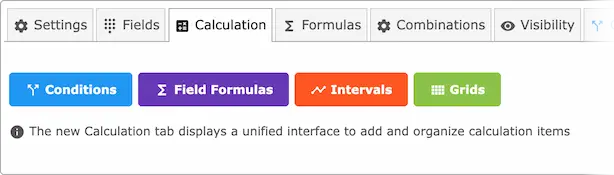
# When you need to use this tab
In most cases, you don't need to use this tab. The module will simply execute the default calculation order as described here.
If you have a more advanced logic, you can use this tab to mix and organize the various items and have the exact calculation order that you want.
# Adding steps
To add a step, click on one of the buttons, then click "Insert as one step"
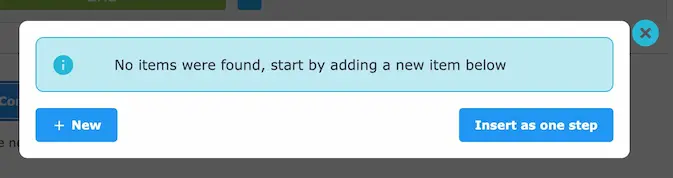
That way, you can easily add the various steps like this
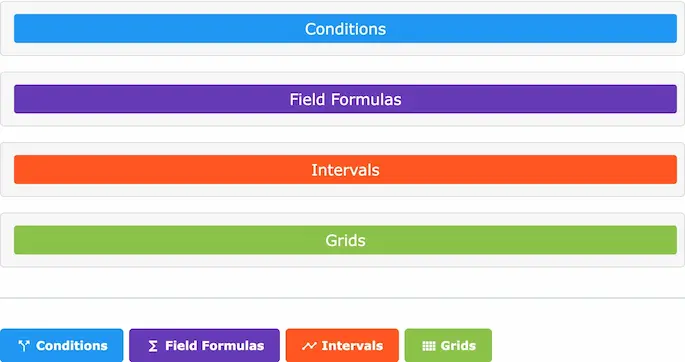
# Adding items
If your logic requires executing, for example, a field formula then an interval then another field formula then you can add individual items from each corresponding dialog and organize them however you like.
Start by clicking on one of the buttons in the tab footer, then pick from the available items or add a new one.
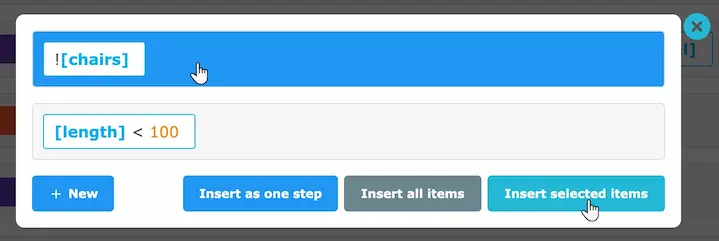
You can click on the items in the desired order then add them to the calculation.
You can also add all the items to be able to easily organize them as you need.
You can also mix the steps and the items freely
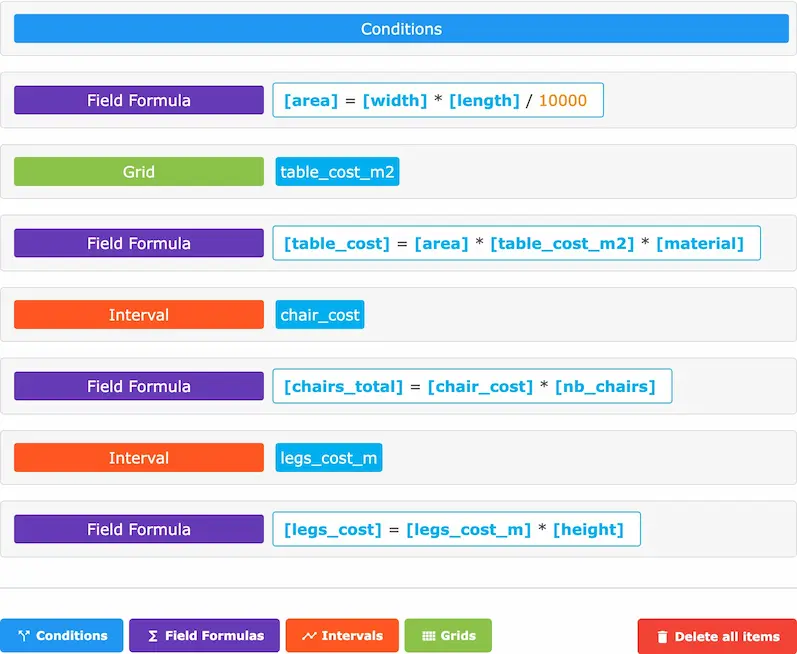
In the above example, all the conditions will be interpreted then the specified field formula then the specified grid and so on, thus allowing a finer control over the calculation order.
# Reordering the items
You can always drag the items to reorganize them. The module will execute the steps from top to bottom in order.