# Formula functions
The module supports many Excel functions and operators that you can use in your calculations
# Operators
# OR
You can use the oOR operator to check if at least one of the conditions is true
[width] > 10 | [height] > 10
It means that if the width is greater than 10 OR the height is greater than 10, the condition will be true
# AND
You can use the AND operator to check if all the conditions are true
[width] > 10 & [height] > 10
It means that if the width is greater than 10 AND the height is greater than 10, the condition will be true
# Standard functions
# SQR
Return the square of a number
SQR(5) → 25
# SQRT
Returns the square root of a number
SQRT(25) → 5
# ABS
Returns the absolute value of a number
ABS(-10) → 10
# SIGN
Returns the signs of a number
SIGN(10) → 1
SIGN(-10) → -1
SIGN(0) → 0
# TRUNC
Returns the truncated number
TRUNC(4.9) → 4
TRUNC(-3.5) → -3
# CEIL
Rounds a number up
CEIL(3.2) → 4
CEIL(-3.14) → -3
# FLOOR
Rounds a number down
FLOOR(3.2) → 3
FLOOR(-3.14) → -4
# ROUND
Uses PrestaShop rounding method (configurable in the PrestaShop settings)
ROUND(number, decimals)
ROUND(5.16, 0) → 5
ROUND(5.16, 1) → 5.2
# ROUNDUP
Rounds a number up using PrestaShop's rounding method
ROUNDUP(number, decimals)
ROUNDUP(5.16, 0) → 6
ROUNDUP(5.11, 1) → 5.2
# ROUNDDOWN
Rounds a number down using PrestaShop's rounding method
ROUNDDOWN(number, decimals)
ROUNDDOWN(5.16, 0) → 5
ROUNDDOWN(5.11, 1) → 5.1
# VAL
Returns the number value of a string
VAL("2") → 2
# POW
Raise a number to a specific power
POW(5, 3) → 125
# MIN
Return the smallest value among the passed parameters (accepts two parameters or more)
MIN(10, 5, 14, 3) → 3
# MAX
Return the biggest value among the passed parameters (accepts two parameters or more)
MAX(10, 5, 14, 3) → 14
# IF
Test for a specific condition
IF(condition, value if true, value if false)
IF(100 > 10, 1, 2) → 1
IF(5 > 10, 1, 2) → 2
# STRLEN
Return the number of characters in a string (supports UTF-8)
STRLEN('Hello') → 5
STRLEN('World!') → 6
# SUBSTR
Extract a string from another string
SUBSTR(string, start, length)
SUBSTR("Hello world!", 0, 5) → "Hello"
# REPLACE
Find and replace a string in another string
REPLACE(string, find, replace)
REPLACE("It's a good day", "good", "great") → "It's a great day"
# CONCAT
Joins multiple strings together, accepts two strings or more
CONCAT("A great ", "day") → "A great day"
CONCAT( "A great ", "day ", "today" ) → "A great day today"
# Available variables
# PI
The PI constant
PI * SQR([diameter] / 2)
# Custom functions
These custom functions are added by the module for convenience and to satisfy some specific use cases.
# CONTAINS
Check if a string is contained withing another string
CONTAINS(string, partial)
CONTAINS("Hello world!", "Hello") → 1
CONTAINS("Hello world!", "Hello!") → 0
CONTAINS("Hello world!", "Test") → 0
# CHECK
Checks if a string is not empty, return 0 if string is empty, 1 otherwise
CHECK("Hello") → 1
CHECK("") → 0
# PRICE
Formats a number as a price, useful when displaying dynamic content
PRICE("29.5") → €29.50
PRICE("120") → €120.00
PRICE("10000") → €10,000.00
# BINARY_AND
Performs a bitwise AND operation (opens new window)
BINARY_AND(4, 1) → 0
BINARY_AND(6, 2) → 2
# BINARY_OR
Performs a bitwise OR operation (opens new window)
BINARY_OR(4, 1) → 5
BINARY_OR(6, 2) → 6
# LABEL
Returns the label of the current selected option of a field. The returned label will be in the default language of the shop.
This function makes it easier to reference the selected option in a formula.
LABEL("{dropdown}") → "Option 1" // for example
# REF
Returns the reference of the current selected option of a field.
REF("{dropdown}") → "opt1" // for example
# NUM_SELECTED
Returns the number of selected options in a multiple selection field.
NUM_SELECTED("{images}") → 4 // for example
TIP
The LABEL, REF, and NUM_SELECTED need the field ID. That's why the field name is surrounded by curly braces. It's
a placeholder that will be replaced by the actual field ID when the formula is executed.
# The Grid function
Allows reading a CSV file and getting a result based on two values
This function is very similar to the Grid feature.
The function format is as follows
Grid( database, row value, column value, default value )
The default value parameter is optional, it will be used when no cell matches the passed
parameters. If no default value is passed to the function, then 0 will be the default value.
Here's a CSV sample
To use this function, start by uploading your CSV file to the
folder [root of PrestaShop]/dynamicproduct/databases/
Then in the formula, you can insert this function by clicking the CSV file
- Click the "Show more" button
- Click the CSV file to insert the Grid function into the formula
- Insert the two other fields that will act as the input to the grid
In this case, we get a price based on the width and height values
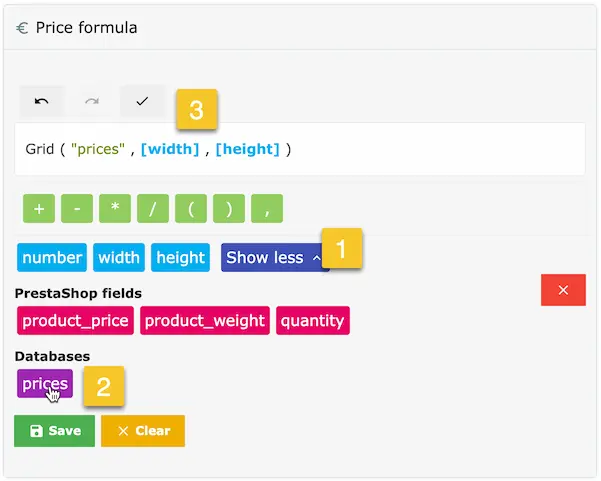
This method allows you to use a single CSV file for multiple products
TIP
For decimal numbers, use the dot instead of the comma.
For example, write 10.5 instead of 10,5
← Steps Dynamic preview →