# Troubleshooting
The module has a a troubleshooting page to fix common problems.
To access this page, open the main configuration page of the module then click the Troubleshooting button
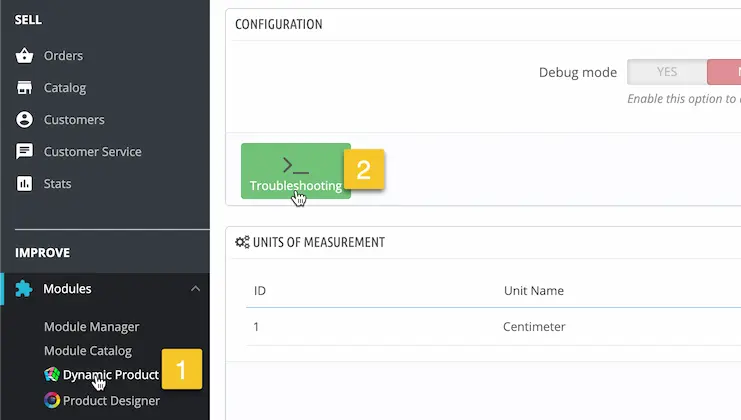
# The module is not displayed
Sometimes, the module gets removed from a necessary hook such as the hook which displays the fields
in the product page.
This usually occurs after installing or activating a new theme.
To fix this, you can restore the module hooks like this:
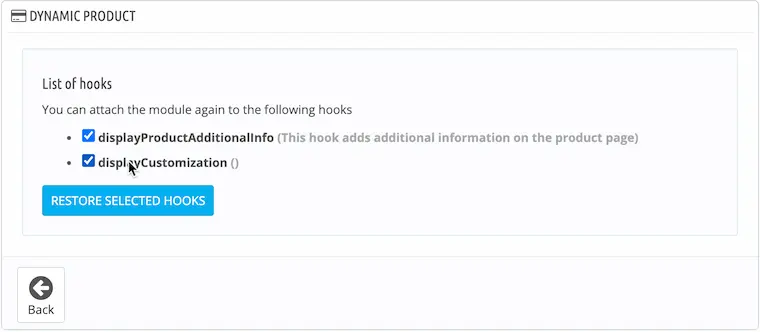
The module will then restore the hooks and show this confirmation
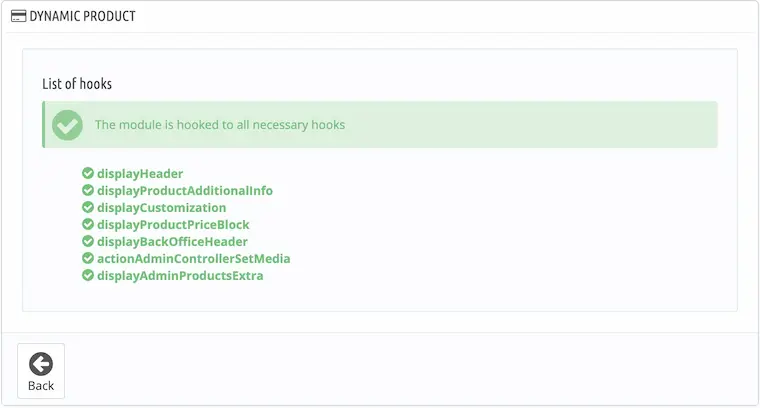
You can also restore the module hooks in the Design > Positions page.
# The customization is not formatted correctly
By default, PrestaShop does not display a customization that contains HTML content, so instead of the customization summary, the HTML code will be displayed.
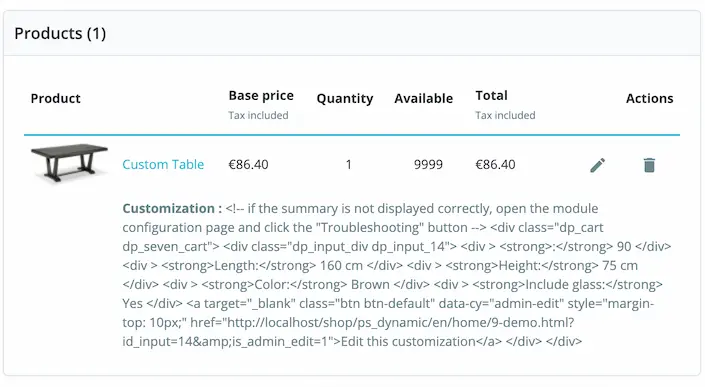
To fix this, apply the template fixes in the troubleshooting page
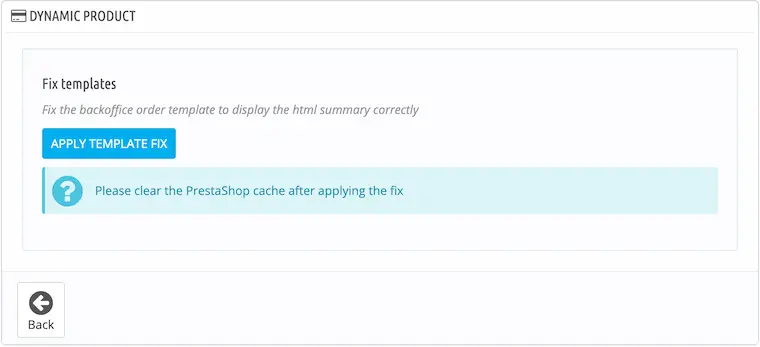
The module will display this confirmation if the fix was applied successfully
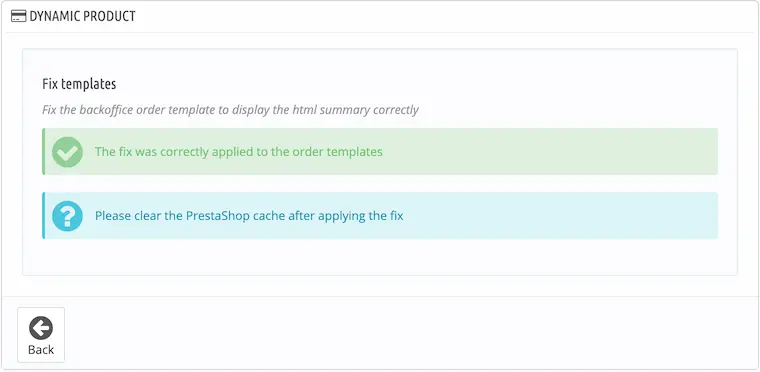
Clear the PrestaShop cache after applying the template fix
The customization will be displayed like this
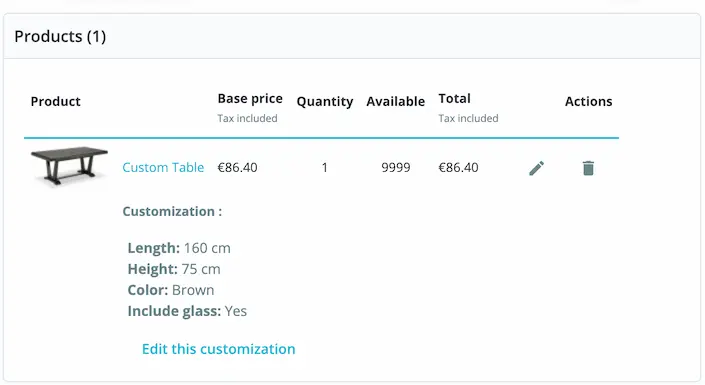
If this doesn't work, it means that either that the module couldn't fix the files because of a permission problem on your server or that PrestaShop could not clear the cache properly due to insufficient permissions.
In that case, you need to perform the edits manually by following this guide (opens new window)
After applying the fix, make sure to also delete or rename the folder /var/cache manually if
needed.
# Upgrade checker
You can check the module installation using the upgrade checker
To access it, click this button which you can find in the module configuration page
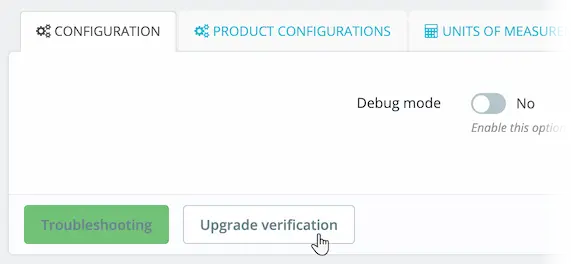
The versions will be displayed like this
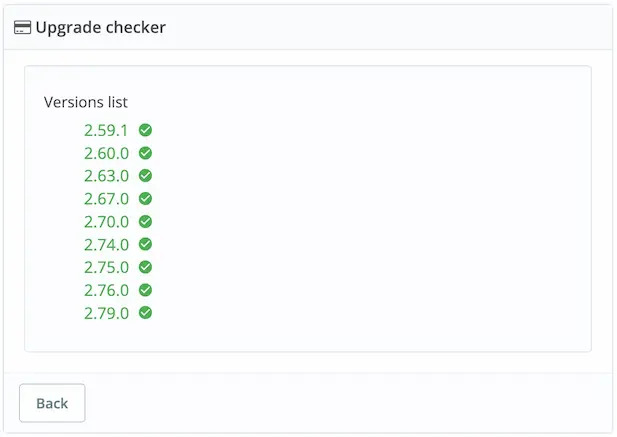
If an upgrade has previously failed, you can retry it like this
