# Settings
In this tab, you can find the general product settings.
# Enable the module for this product
If enabled, the fields will be displayed on the current product page
# Required customization
When enabled, an error will be displayed if the customization is not completely filled
# Displayed price
If you set the product base to 0, you can use this option to display a price in the category page.
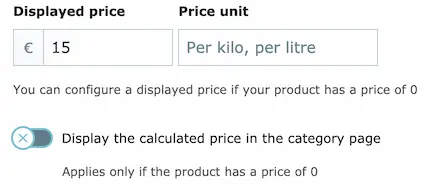
The price will be displayed like this
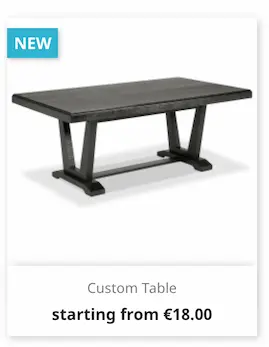
TIP
The module applies the configured tax to the displayed price
# Price unit
If filled, the price unit will be displayed like this
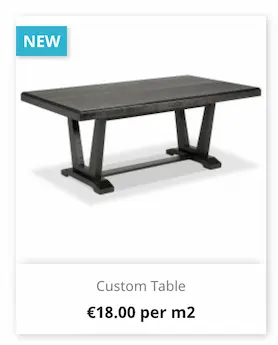
# Display the calculated price
You can also display the calculated price which will be calculated based on the initial values of your fields
# Display weight to customers
When enabled, the result of the weight formula will be displayed
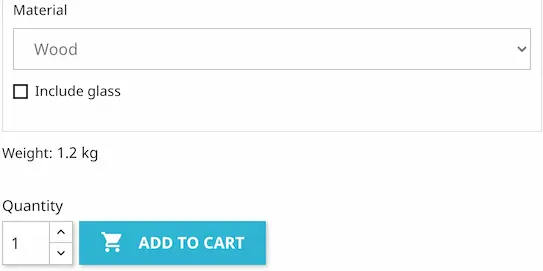
# Hide quantity input
When enabled , the module will hide the PrestaShop quantity field
If the input is not hidden correctly, you can hide it using custom css
/* Example */
body.dp-hide-qty .product-quantity {
display: none !important;
}
# Multiply price & weight by quantity
If activated, the displayed price & weight on the product page will be multiplied by the quantity
# Copying configurations
You can copy a configuration from one product to another or from a product to a category
# Load configuration
You can copy a product configuration to the current product by picking a product from the list
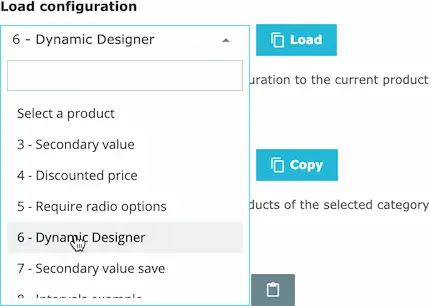
The configuration of the current product will be overwritten
# Linked configurations
You can use the same configuration in multiple products by checking the "link" checkbox shown below
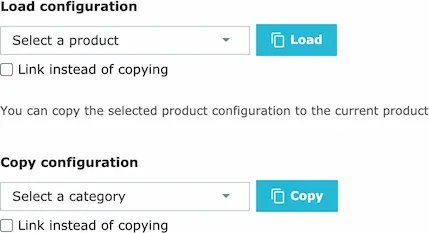
The module will then link the configuration instead of copying it, making it easier to modify the configuration for multiple products at once.
You can also clear the configuration of the target product by enabling this checkbox
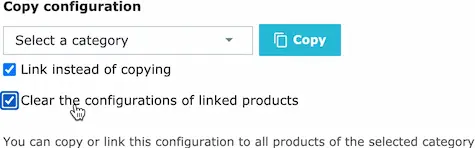
A product that has a linked configuration will display this notice

The source product will display this notice

When you unlink a configuration, the original product configuration will be restored.
# Copy configuration
You can copy the current product configuration to any category of your choice.
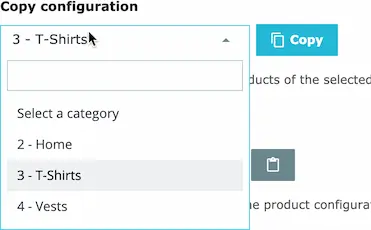
The configuration of all the products of the selected category will be overwritten
# Import / Export configuration
You can also import / export the configuration as a file or copy / paste it from clipboard
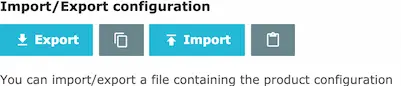
TIP
When a configuration is copied, the common fields will be linked to the new configuration as if they were loaded from the common fields list.
# Advanced configuration
# Calculation order
In the advanced configuration, you can change the calculation order if needed.
You can access the advanced configuration in the bottom of the the Settings tab. This is the
default calculation order that the module follows:
In the following example, a custom execution order is configured where the field formulas are calculated after the grids
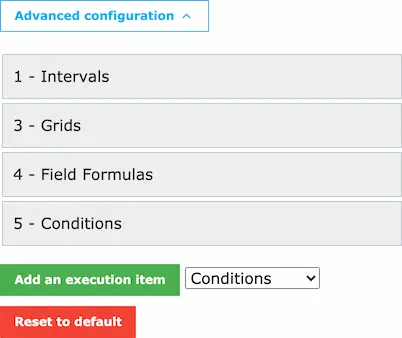
This is useful when you have a field that is modified by a grid and that you want to use it in a field formula.
TIP
You can add a calculation step more than once if needed
← Common cases Fields →
