# PHP calculation
If your calculation is very complex or requires custom logic, then you can use a PHP file to do it. PHP can help you in these situations for example:
- Your calculation is too complex to be written in a formula
- You want to access a PrestaShop variable that is not available in the formula
- You want to fetch data from a remote service
Here are the available methods to use a PHP file:
- To calculate the price formula
- To calculate the weight formula
- To calculate the quantity formula
- To assign the value of a dynamic field from PHP
- To declare JavaScript variables to use it in a custom script
# Accessing fields from PHP
In any PHP file that you create inside the folder /dynamicproduct, the fields will be available
with their current values. For example, if you have fields width, length and height, you can
access them using the variables
$width, $length and $height respectively.
In the same way, you can change a field value by directly assigning a new value to the corresponding
variable, for example:
$width = 10;
$length = 15;
$text = 'Hello';
Additionally, the module provides a variable named $changed
which indicates the name of the field that was changed by the customer.
This can be useful if you want to only update the field that wasn't changed when two fields depend
on each other.
# Accessing PrestaShop functions
In the calculation file, you can access any PrestaShop function as well, here are some examples:
// fetch a file from a remote service
$content = Tools::file_get_contents('http://google.com');
// get the group of the current customer
$id_group = Context::getContext()->customer->id_default_group;
// get the category id of the current product
$id_category = (new Product($id_product))->id_category_default;
# Other available variables
In addition to the fields, the module provides other variables in the PHP context:
// The ID of the current product
/** @var int $id_product */
// The selected combination ID
/** @var int $id_attribute */
// The current selected quantity
/** @var int $quantity */
// The product base price
/** @var float $product_price */
// The product base weight
/** @var float $product_weight */
// The name of the field that the customer changed to trigger the calculation
/** @var string $changed */
TIP
You can copy the above code to help you with autocompletion
# Assigning a value to a field (Field Allocation)
You can assign a value to field dynamically using PHP.
First, create a php file in the folder /dynamicproduct/allocations
- Name the file
products.phpif you want to target all products - Name the file
productX.phpif you want to target only the product with ID=X
You can access fields by name and you can also assign a value to fields by name, here are some examples:
- Assign a value to an area field (this can be done using Field formulas but it's here only as an example)
// Assuming you have fields named area, width and length
$area = $width * $length;
- Assign a PrestaShop variable or state to a field
// Assuming you have a field named logged_in
$logged_in = (int)Context::getContext()->customer->isLogged();
// This will return 1 or 0
// It can be used to show/hide fields using the conditions feature for example
TIP
Don't forget to create a dynamic variable field before assigning its value
Once you assign a value to a field, you can use it in the price formula and all other formulas and functions such as the intervals, the conditions and the grids etc...
# Price calculation using PHP
To calculate the price, place a PHP file in the folder /dynamicproduct/calculator
Name the file
products.phpif you want to target all productsName the file
productX.phpif you want to target only the product with ID=X
For example:
product1.phpwill target product#1
product42.phpwill target product#42
The product ID is displayed in the product list in the backoffice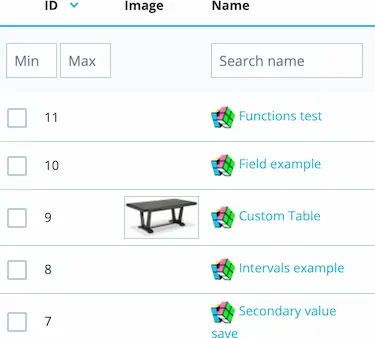
In the price calculation, you need to assign a $result variable at the end of the calculation.
TIP
Initially, the $result variable will contain the price formula result
$result = $width * $length / 10000 * 50;
Examples:
- Apply a discount when width is bigger than 100
if ($width > 100) { // We don't assign a new value in this case, we simply reduce the price formula result $result = $result * 0.8; } - Get a unit price from a remote service
$unit_price = (float)Tools::file_get_contents('https://remoteservice.com/pricing.php');
$result = $length * $unit_price;
# Weight calculation using PHP
The weight calculation is done exactly in the same way as the price calculation, except for two differences.
- The variable that has to be assigned is called
$weight - The file names are
weights.phpandweightX.phpto target a product with ID=X
Here's an example
// Calculate the weight based on the volume
$weight = $width * $length * $depth * 5;
TIP
Initially, the $weight variable will contain the weight formula result
# Quantity calculation using PHP
The quantity calculation is also very similar to the price calculation, but here's the two differences:
- The variable that you need to assign is called
$qty - The file names are
quantity.phpandquantityX.phpto target a product with ID=X
Here are some examples:
// Retract from the stock by meter squared instead of units
$qty = $width * $length;
TIP
Initially, the $qty variable will contain the quantity formula result
# Declaring JavaScript variables from PHP
The module allows you to declare JavaScript variables that you can use in your custom scripts.
First, create a php file in the folder /dynamicproduct/declarations
- Name the file
products.phpif you want to target all products - Name the file
productX.phpif you want to target only the product with ID=X
The variables that you need to assign is called $declarations, it's a PHP array.
Here's a code example
$declarations = array(
'id_category' => (new Product($id_product))->id_category_default,
'id_group' => Context::getContext()->customer->id_default_group,
);
These variables can be then accessed from JavaScript like this
window.id_category
window.id_group