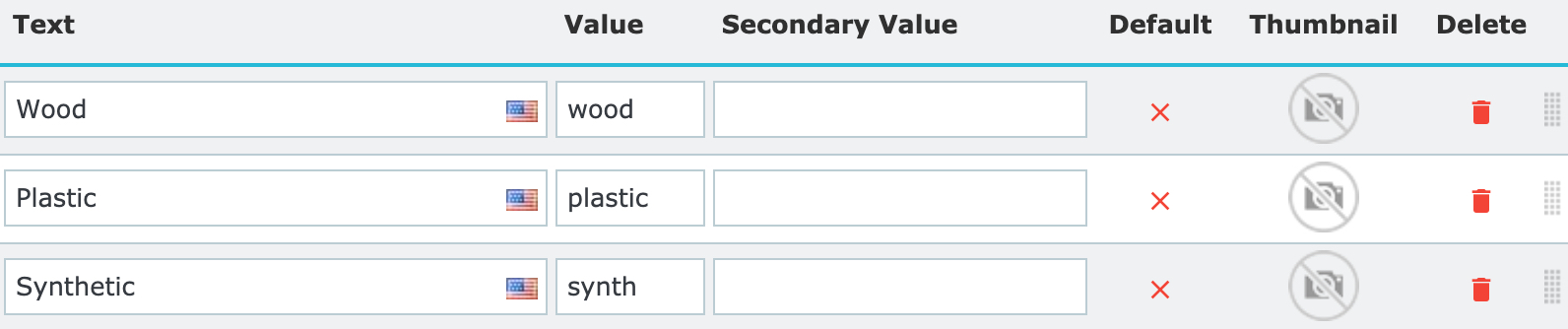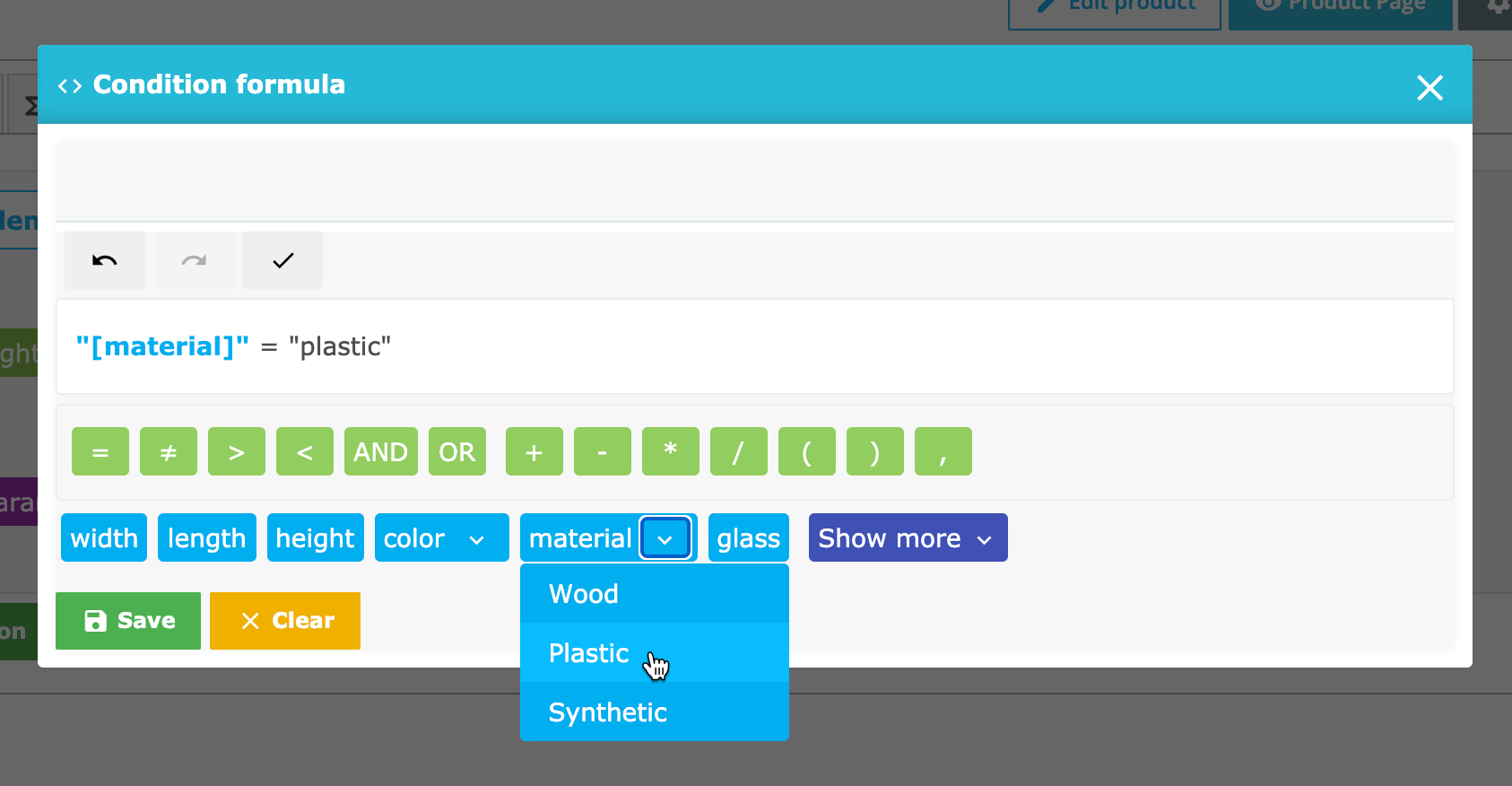# Conditions
The conditions feature allows you to show/hide fields based on the value of another field or other
fields.
The conditions also allow to show/hide field groups.
Start by adding a new condition then configure the condition formula.
When the result of the condition formula is true, then the module will hide the field and groups that are marked as hidden.
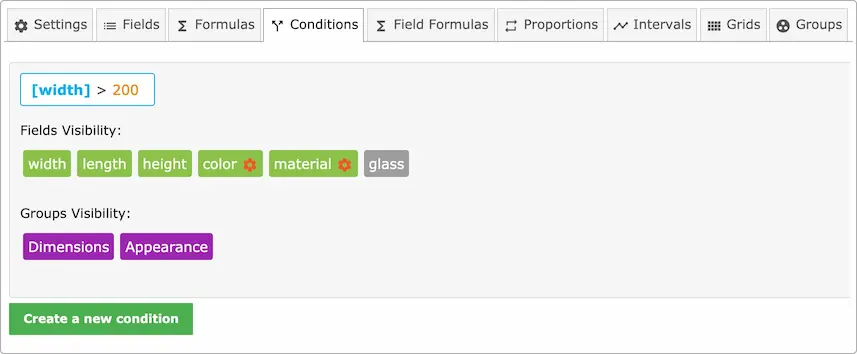
In this example, we hide the Glass checkbox when the Width is bigger than 200 cm.
We can also use more field in the formula, for example if we want to hide a field when either width
or length are bigger than 200 cm, then we can write this formula
[width] > 200 | [length] > 200
The pipe symbol | signifies the logical OR, if we want to use AND, then we use an ampersand ** &**
Example
[width] > 200 & [length] > 200
This would that if both width and length are bigger than 200, then hide the marked fields.
We can of course hide more than one field
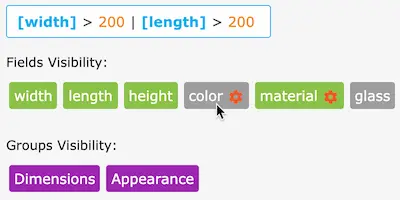
TIP
When a field is hidden, its value will be 0 or empty so it doesn't have an effect on the price
# Hiding options
Besides fields and groups, we can also hide individual options of a dropdown or radio or image list field.
To hide a field options, click the cog icon to open the options list.
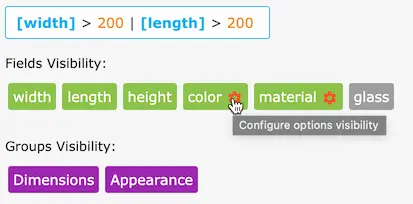
Then you can hide the options of your choice by clicking them
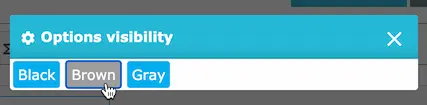
# Working with fields having options
When working with field which have options, you will need to reference the option value in the condition formula. Referencing with numeric values can hinder readability, this is why you can use strings instead.
In out case, we can reconfigure the material field and set a string value for each option.
Then when we configure our condition formula, we can click the option to insert its value directly
Note how the quotes are used around both the field name and the string itself, this is to avoid syntax errors and to ensure correct parsing of the formula.
# Labels vs. Numbers
When you have a dropdown or an image list, it's better to use string values instead of number to reference your options
For example, if you have a dropdown containing colors, it's better to use the color names instead of arbitrary values. Here's an example:
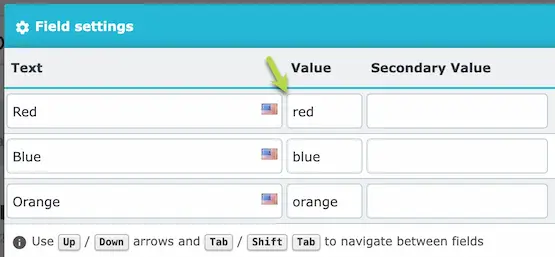
That way, you can write clearer condition formulas like
"[colors]" = "red"
"[colors]" = "blue"
... etc
It's better than using arbitrary numbers like
[colors] = 1
[colors] = 2
TIP
When using string values, make sure to wrap both the field and the value is quotes to avoid syntax errors.