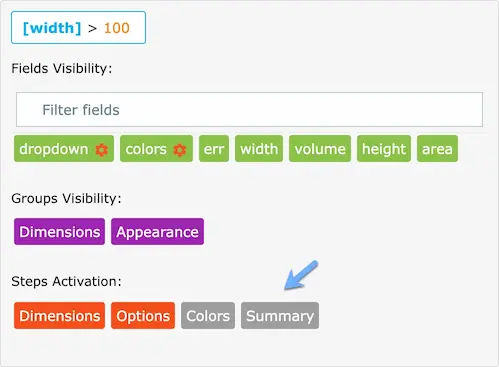# Steps
You can add steps to the product config in the Steps tab.
First, you need to create global steps in the main configuration page of the module.
Then add these steps to your product from the list
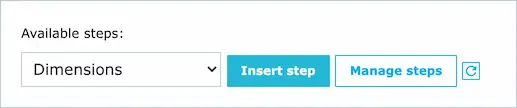
Then drag the available fields and groups to the added steps
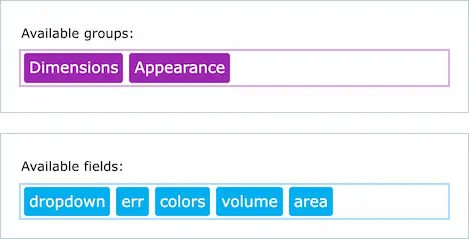
The steps will look something like this
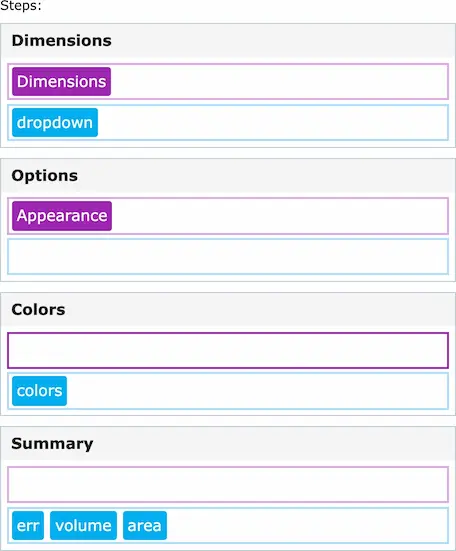
TIP
Each step can accept groups and fields. Make sure to drag each type to its respective row
The steps will be displayed like this on the product page
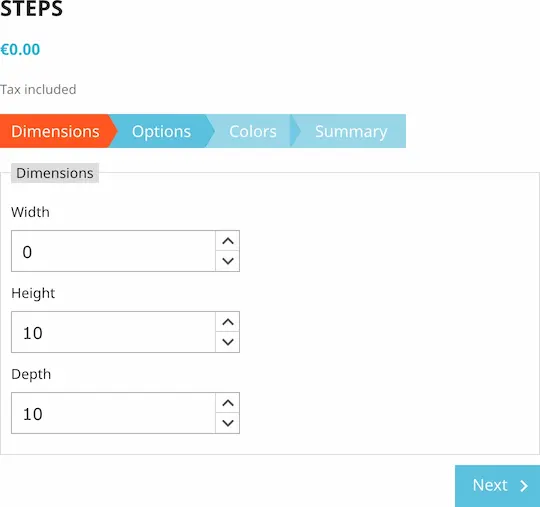
You can enable/disable a step by using the conditions feature