# Shapes
You can add shapes to be used to crop images in the designer

The shapes will be displayed like this when the customer adds an image to the design
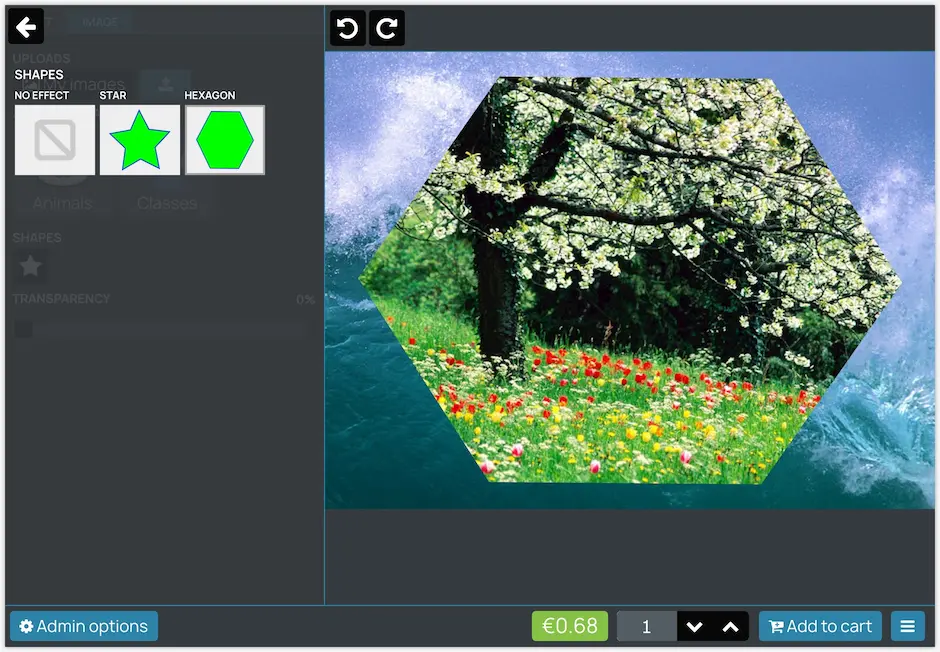
You can enable the shapes for the products of your choice in the product configuration
TIP
The shape will be applied as a SVG mask.
Everything under white pixels will be visible. Everything under black pixels will be invisible. Shades in between white and black will apply a transparency effect relative to how light the shade is.
It's recommended to use white shapes with a black contour/stroke.
The shape will be stretched to fill the current image.
The shape must have these dimensions
<svg width="1" height="1" viewBox="0 0 100 100" xmlns="http://www.w3.org/2000/svg">
<!-- Your shape here -->
</svg>
Here's a sample file that you can use as a shape
← Images Help content →